Week 1 | January 26th
- Class Introductions
- Review Syllabus
- Introduction to Studio
- Delicious
- Flickr
- DropBox
- Photo Booth
- Web Hosting
- Create Blog
- Student Websites
- Installing WordPress
- Wp-Admin Panel
Studio Rules
- Students are required to use the desktop computers during class. No food and/or drinks are allowed in or on the computer area.
- Using your cell phone or traversing social media during class is prohibited.
- Attendance IS required.
- Homework is NOT optional.
The Class Blog
This is the class blog. All lessons, homework, readings, and resources for the class will be posted through this blog. All of you will be required to register on the blog, and I will use the email address that you sign up with to communicate with you outside of the class. Please be sure to use your Ramapo email when registering. I will also place comments regarding your work on this blog. Please take note of the address now!
You will be required to log into the class blog each class. Once you’ve created your WordPress blog, leave a comment on the CLASS BLOG.
Photo Booth
Go to PhotoBooth on your Mac and take a photos of yourself. Lean in close to the camera so that the photo shows a close up of your face. Once this is completed, please create a gravatar so that your image will be posted with each of your comments on the class blog.
Your Personal Blog
You will post all homework on your personal blog UNTIL we get your websites launched. This is a blog you create specifically for this class. Go to WordPress and create your blog. For your blog address as well as your username, use your full name. Example, johnbrown.wordpress.com. It’s as easy as that! Use your first and last name when registering your blog. If your name is taken, add your middle initial or full middle name. Please take note of the address now!
You will be required to post all your homework on your personal website before the start of each class. When you log into the CLASS BLOG for each class, write the FULL url of your homework that you created on your PERSONAL WEBSITE, DELICIOUS AND FLICKR ACCOUNTS. Each week I will click on the url’s and review your homework.
Student Questionnaire
Fill out the student questionnaire so that I have your contact information and can get to know you a little better.
Del.icio.us
Del.icio.us is a social bookmarking service that everyone is required to sign up for an account for an maintain tags on it. Through del.icio.us you are going to “tag” pages related to our work in the class so that you can reference them later and share them with the class. It is a way to keep all your tagged pages in an orderly manner making it very easy for you to find your tagged pages. We will be using Del.icio.us to tag sites related to this class including tutorials, design inspirations, lectures and other articles.
Sign up for an account here: http://del.icio.us/
Flickr
Flickr is a photo sharing service that everyone is required to sign up for an account for and upload your weekly work too. Through Flickr you are going to “upload” images related to our work in the class so that you can reference them later and share them with the class. It is a way to keep all your work in an orderly manner making it very easy for you to find your tagged images.
Sign up for an account here: Flickr
Register for a DropBox Account
If you DO NOT already have a DropBox account, please use the link here to create on. It will help me in tracking your installs. https://db.tt/pQHZn7uR – DropBox is a place where you can save your files to the cloud and access them from any computer, anywhere. Sign up for a free DropBox account and install DropBox on your personal Computer.
Best Practices for File Storage
What happens when you move your files to multiple locations?
- Backing up your files to multiple storage spaces
- How to Compress (Zip) Files and Folders
- Store ALL your files on DropBox
- Sending files under 100mb: Transferbigfiles.com
Web Hosting Space
Everyone is required to have a domain name and web hosting space. You can use any hosting provider you’d like, or use the one you may already have. If you do not have a web hosting space, you can sign up at BlueHost, the company I use to host my websites. Again, you may use any web hosting space that you choose, but if you decide to use BlueHost,use this link to sign up and I can track your install in case you have any issues. It’s $3.99 a month and they give you a free domain name. Your domain name should be your first and last name.com. Example www.johngreen.org Your desired domain name may already be taken. If that’s the case, try your first name, middle name, and last name.org ie: johnalbertgreen.org. They will ask you if you want to purchase any other services. Please decline everything.
A Vision of Students Today
WordPress is a free and open source blogging tool and a content management system (CMS) based on PHP and MySQL. Features include a plugin architecture and a template system. WordPress was used by 48% of Technorati’s Top 100 Blogs Are Managed With WordPress. 22% of New U.S. Registered Domains Run on WordPress.
This 5-minute video provides a brief introduction to the WordPress content management system and demonstrates why it is the most popular web publishing platform today.
Why Choose WordPress?
- Free
- Open Source: Easy to find, easy to use, easy to share
Findability is the end goal for any website. If a tree falls in the forest and no one saw it fall, did it really fall?
If you want to get indexed on Google, WordPress is a great way to do it. WordPress is built to be a magnet for search engines and other online indexes to the extent that if you don’t want your WordPress site indexed, you have to take steps to prevent it from happening.
WordPress has great search and share optimization. Plugins like WordPress SEO, AddThis, and Facebook for WordPress give any site the opportunity to be seen.
WordPress is easily findable, accessible, and provides shareable information. When reading or viewing content on a WordPress site, you are able to access and interact with that content through comments and RSS feeds.
- Mature
- Customizable: Easy to publish, easy to configure, easy to maintain
WordPress is the pinnacle of open source. It is built, evolved, and maintained by the people that use it and is in a constant state of forward-moving change. .
WordPress has undergone several fundamental changes that have made applications even easier to use and has become more powerful and diverse.
- Easy to Maintain: Easy to build, easy to augment, easy to evolve
With the advent of themes, building a custom WordPress site from scratch takes less time than with any other platform. WordPress is a simple interface between the site owner, the database, and the end user.
- Large Community
The Bottom Line
WordPress offers one of the best available solutions for most websites today. It’s a great tool to use and has both the ease of use and the advanced features to suit pretty much any need. And just when you think your need isn’t met, a theme, a plugin, or an extension is there to fill the void.
WordPress.com vs WordPress.org
WordPress.org is where you can download the latest version of WordPress for installation on your own domain. It is also where you can find documentation and support, and add-ons to customize your site.
WordPress.com is where you can set up a blog under the wordpress.com domain (yourblog.wordpress.com). The basic service is free and supported by advertising, premium services like your own domain name are available for a fee.
Sample Sites
Some people think they don’t want to use a system like WordPress because they don’t want there site to look like a “template” or a “blog”. Basic WordPress sites do share similar layouts but there are thousands of free and commercial themes that you can use and, if you want to get into more advanced techniques, completely customize. Here are some examples of sites that were built with WordPress:
Steve Jobs on Failure (1994)
Setting Up Your Website
- This tutorial will guide you through the WordPress install on Bluehost.
- Go to Bluehost.com and click on Control Panel Login
- In the ACCOUNT LOGIN area, enter your url and password
- Click login
Installing WordPress with MOJO Marketplace
- Navigate to the MOJO Marketplace section inside cPanel.
- Click the One-Click Installs icon.

- Choose WordPress.
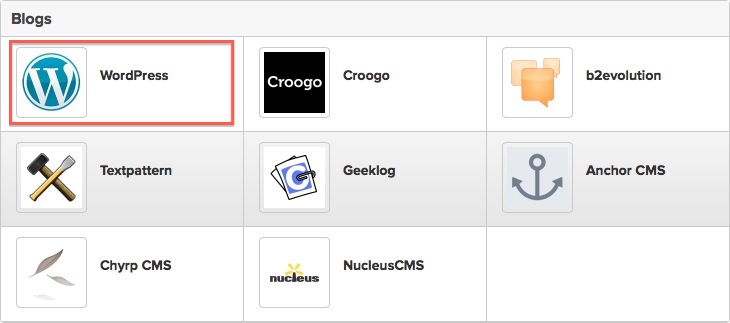
- Click the Start button.
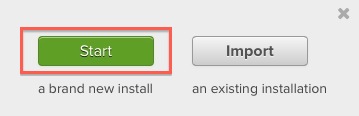
- Choose the domain name to install it to.
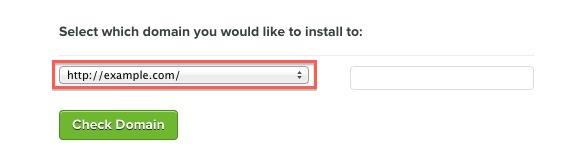
In the field next to the domain, you can enter a subfolder such as ‘blog’ or leave it blank if you want the site’s main page to be the blog.
- Read through the license and service agreements and check the boxes.
- Select the Install Now button.
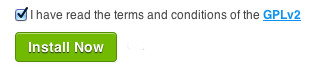
The Dashboard
Covered in this video:
- Familiarizing yourself with the WordPress Dashboard.
- How to customize the WordPress interface just for you.
- Hide Dashboard modules you rarely use.
- The collapsible navigation menu and functions.
- The default modules that are available to users.
- How to use the QuickPress module to quickly create a new Post.
Using WordPress: Log in the Admin Panel
To access your WordPress administration panel, you will (in most cases) add “wp-admin” at the end of your domain name in your web browser.
For example: http://www.yourdomain.com/wp-admin/
When you installed WordPress through the one-click install on Mojo, they gave you a username and password. Use that to login to your WordPress admin panel.
If you are successful, you will see a screen similar to the one below:

Homework | Week 1 Wednesday
Homework | Week 1
- Register as a user of this blog. Post a comment to this blog post to let me know that you are registered and include the address (url) for your ”wordpress blog”. Each week following this you will post a link to your homework on your own WordPress blog in the comments section of this blog .
- Purchase web hosting space from your chosen provider. My suggestion is to go with Bluehost for $4.95 per month. Your domain name should be your first and last name .org. Bring your login information to class on Friday. You are required to purchase a domain name and web hosting space for this class.
- Fill out the student questionnaire.
- Create a del.icio.us account for yourself. Tag three Web Sites that focus on the WordPress, and write a note about why you think each one would be a good resource for this class. *Make sure you also add the tag: ramapointeractivemedia2015
- Create a Gravatar account. Take a photo of yourself, upload it to Gravatar and link it to your WordPress blog using the email you used to create the blog. You can use Photo Booth on a mac.
- Create a Flickr account for yourself. Upload the photo you took of yourself using Photo Booth. *Make sure you also add the tag: ramapointeractivemedia2015
- You will need access to the Adobe Creative Suite for homework assignments. You can come in to use the school computers or you can purchase Adobe Creative Cloud for $19.99/month (student discount).
- Go to DropBox and sign up for a free account. On your personal computer, install DropBox.
- Install WordPress on your web hosting space. Each week you will post a link to your homework on your own WordPress site in the comments section of this blog.
- On your del.icio.us account tag three Web Sites that focus on WordPress, WordPress admin panel, or anything we learned in class today, and write a note in the Delicious comments section about why you think each one would be a good resource for this class. ALSO, add “week 1 hw” in your comments section so that I can keep track of your comments. *Make sure you also add the tag: *Make sure you also add the tag: ramapointeractivemedia2015 AS WELL AS add additional tags.
https://mnconiglio.wordpress.com/
https://delicious.com/mnconiglio
Why is my picture not coming up?
Did you create one in Gravatar and use the same email address when logging in?
Okay I think I used another email, hopefully this comment comes up with my picture now!
https://alexaiannantuano.wordpress.com/
https://delicious.com/aiannant
kajalsampatel.wordpress.com
and
https://delicious.com/kajpatel
.
https://joeyboullianne.wordpress.com/
https://delicious.com/jboullianne9294
…..,.,.
https://wordpress.com/posts/leahmartocci.wordpress.com
https://delicious.com/leahmartocci
Melissa Bandstra
https://delicious.com/melissabandstra
melissabandstra.wordpress.com
kylanoshea.wordpress.com
https://delicious.com/kylan
michelleanndickman.wordpress.com
and
delicious.com/mdickman
https://wordpress.com/posts/sophiaaiello.wordpress.com
https://delicious.com/saiello
briannaruthmills.wordpress.com
https://delicious.com/br3mill5
https://wordpress.com/posts/kellykemner.wordpress.com
https://delicious.com/kkemner
https://delicious.com/tdichiar
https://wordpress.com/posts/tylerdichiaro.wordpress.com
https://wordpress.com/posts/lindsayperrotti.wordpress.com
https://delicious.com/lindsayperrotti
https://leahmartocci.wordpress.com/
Nicholas Bender
WordPress Link:
nbender2015.wordpress.com
Delicious Link:
https://delicious.com/nbender1014
https://jenniferbadrow.wordpress.com/
https://delicious.com/jbadrow
https://thomastsotas.wordpress.com/
https://delicious.com/ttsotas